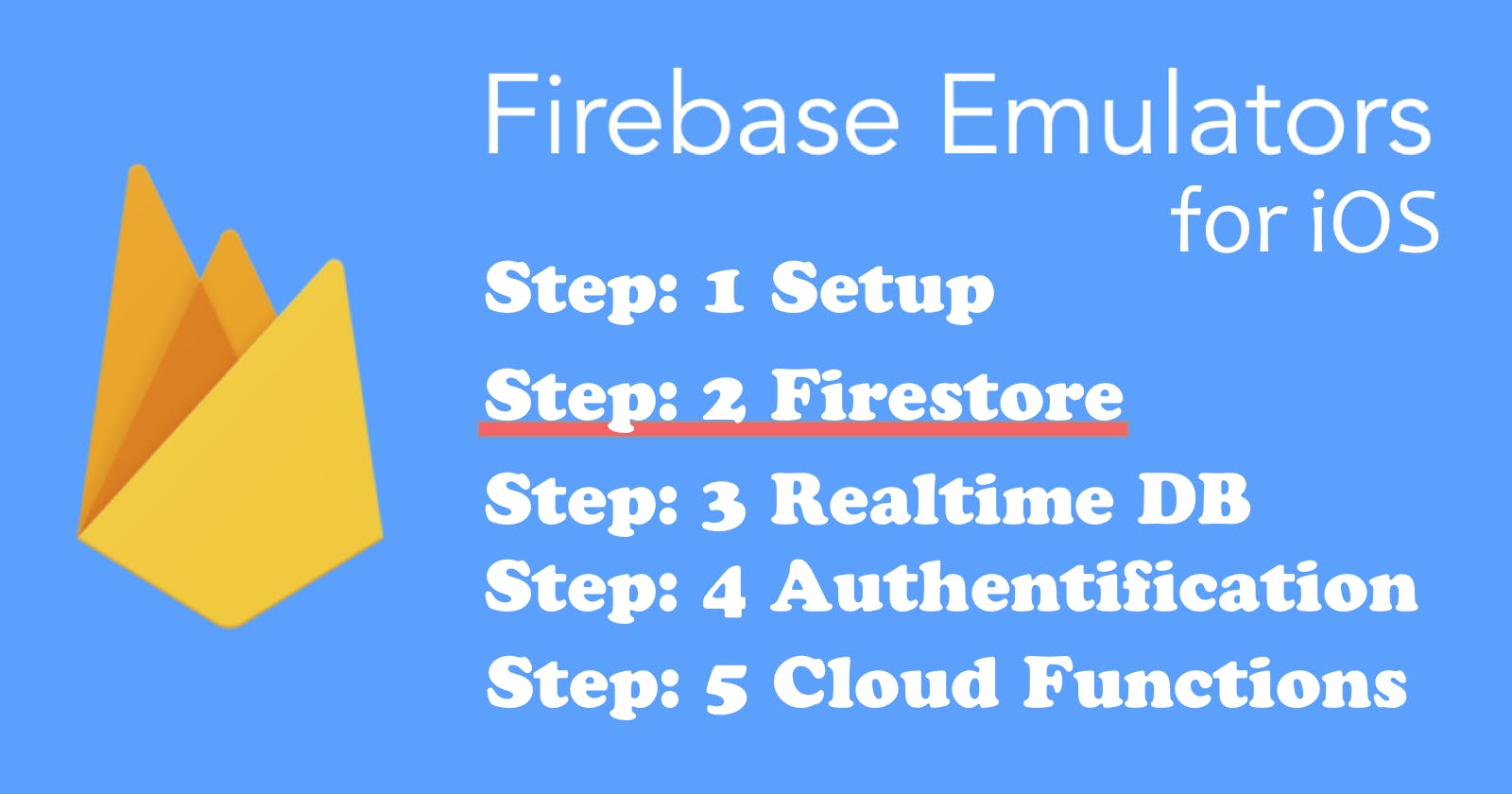This is part 2 of the Firebase Emulator iOS series, explaining Firestore functionality which is storing, fetching, and deleting data.
If you haven't followed part 1 of this series, please go see it before you begin.
Quick note: I'm going to touch a little bit about the authentication part because it involves deleting data.
1. Set local environment
You might want to By default, XCode has two configurations: Debug and Release You might want to use debug for emulators and Release for production.
1 - Create Configuration.swift and add the following code.
// Configuration.swift
import Foundation
import Firebase
class Configuration {
static let shared = Configuration()
func auth() -> Auth {
#if DEBUG
let auth = Auth.auth()
auth.useEmulator(withHost: "localhost", port: 9099)
return auth
#else
return auth
#endif
}
func FirestoreSettings() -> FirestoreSettings {
let settings = Firestore.firestore().settings
#if DEBUG
settings.host = "localhost:8080"
settings.isPersistenceEnabled = false
settings.isSSLEnabled = false
Firestore.firestore().settings = settings
return settings
#else
//default setting
return settings
#endif
}
}
2 - Enable App Transport Security Settings for allowing localhost
By default, XCode doesn't allow non-SSL sites (i.e. example.com) for security.
In info.plist
・Add "App Transport Security Settings"
・Under the "App Transport Security Settings", add "Exeption Domains"
・Under the "Exeption Domains", add "localhost" and set it as Dictionary
・Under the "localhost", add "NSTemporaryExceptionAllowsInsecureHTTPLoads" and "NSIncludesSubdomains"**
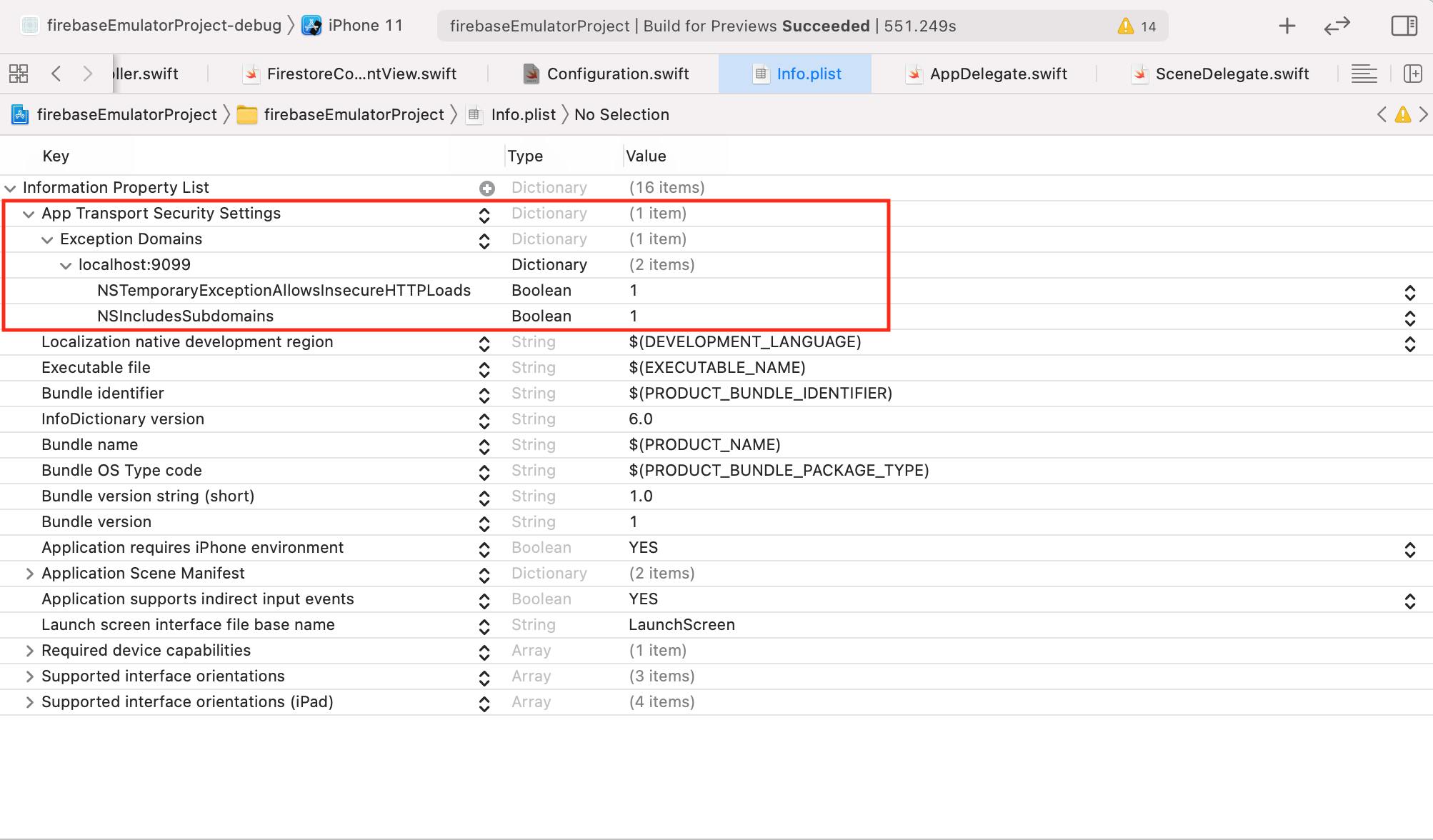
2. Firestore
1 - Configure a FirebaseApp shared instance, typically in your app's application:didFinishLaunchingWithOptions: method in AppDelegate.swift.
// AppDelegate.swift
import UIKit
import Firebase
@main
class AppDelegate: UIResponder, UIApplicationDelegate {
func application(_ application: UIApplication, didFinishLaunchingWithOptions launchOptions: [UIApplication.LaunchOptionsKey: Any]?) -> Bool {
// Override point for customization after application launch.
FirebaseApp.configure()
return true
}
2 - Create a new swift file (i.e. FirestoreContentView.swift) and set it as HonstingController inside SceneDelegate.swift.
// SceneDelegate.swift
import UIKit
import SwiftUI
class SceneDelegate: UIResponder, UIWindowSceneDelegate {
var window: UIWindow?
func scene(_ scene: UIScene, willConnectTo session: UISceneSession, options connectionOptions: UIScene.ConnectionOptions) {
let firestoreContentView = FirestoreContentView()
if let windowScene = scene as? UIWindowScene {
let window = UIWindow(windowScene: windowScene)
window.rootViewController = UIHostingController(rootView: firestoreContentView)
self.window = window
window.makeKeyAndVisible()
}
}
3- Create a simple view and make a firestore function for storing, fetching and deleting data.
Saving data
In this example, we are going to save the user name and age.
// Model
struct UserInfo: Codable, Identifiable {
var id = UUID()
var username: String
var age: String
init(dictionary: [String: Any]?) {
self.username = dictionary?["username"] as? String ?? ""
self.age = dictionary?["age"] as? String ?? ""
}
}
//ViewModel
class FRContentViewModel: ObservableObject {
@Published var userInfo: UserInfo?
func storeUserInfo(username: String, age: String) {
let data = ["username": username, "age": age]
let auth = Configuration.shared.auth()
auth.signInAnonymously { result, error in
if let error = error {
print("failed to singn in anonymously", error.localizedDescription)
return
}
guard let uid = result?.user.uid else { return }
let firestore = Firestore.firestore()
firestore.settings = Configuration.shared.FirestoreSettings()
firestore.collection("userInfo").document(uid).setData(data, merge: true) { error in
if let error = error {
print("error", error.localizedDescription)
return
}
print("Successfully stored data into Firestore")
}
}
}
// View
struct FirestoreContentView: View {
@State private var username = ""
@State private var age = ""
@ObservedObject var viewModel = FRContentViewModel()
var body: some View {
VStack {
Text("Firestore Emulator 🔥")
.font(.title)
.padding(.bottom)
.foregroundColor(.blue)
TextField("Enter username", text: $username)
.padding(20)
.overlay(RoundedRectangle(cornerRadius: 10).strokeBorder(Color.gray))
TextField("Enter age", text: $age)
.padding(20)
.overlay(RoundedRectangle(cornerRadius: 10).strokeBorder(Color.gray))
Button(action: {
viewModel.storeUserInfo(username: username, age: age)
} ) {
Text("Save data")
.padding()
.foregroundColor(Color.white)
.background(Color.blue)
.cornerRadius(15)
}
}
.padding(.all)
}
}
struct FirestoreContentView_Previews: PreviewProvider {
static var previews: some View {
FirestoreContentView()
}
}
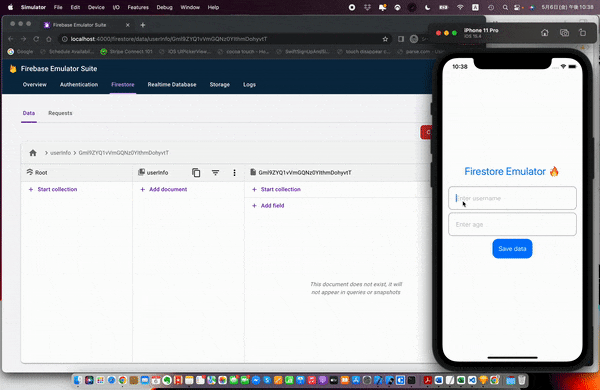
2.Fetching data
Let's add a button and text objects and the username and the age that has been stored in the Firestore database.
//View
Button(action: {
viewModel.fetchUserInfo()
} ) {
Text("Fetch data")
.padding()
.foregroundColor(Color.white)
.background(Color.green)
.cornerRadius(15)
}
Text("UserName: \(viewModel.userInfo?.username ?? "")")
Text("Age: \(viewModel.userInfo?.age ?? "")")
// ViewModel
func fetchUserInfo() {
guard let uid = Auth.auth().currentUser?.uid else { return }
let firestore = Firestore.firestore()
firestore.settings = Configuration.shared.FirestoreSettings()
firestore.collection("userInfo").document(uid).getDocument { snapshot, err in
if let err = err {
print("faield to fetch fata", err.localizedDescription)
return
}
let userInfo = UserInfo(dictionary: snapshot?.data())
self.userInfo = userInfo
}
}
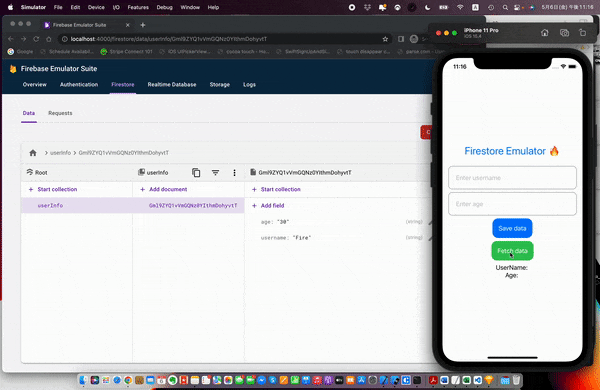
3.Deleting data
Let's add a button below the text for age for deleting the user information that's been stored in Firestore.
// View
Button(action: {
viewModel.deleteUserInfo()
} ) {
Text("Delete data")
.padding()
.foregroundColor(Color.white)
.background(Color.red)
.cornerRadius(15)
}
// ViewModel
func deleteUserInfo() {
guard let uid = Auth.auth().currentUser?.uid else { return }
let firestore = Firestore.firestore()
firestore.settings = Configuration.shared.FirestoreSettings()
firestore.collection("userInfo").document(uid).delete { err in
if let err = err {
print("failed to delete", err.localizedDescription)
return
}
print("Successfully deleted data in Firestore")
}
}
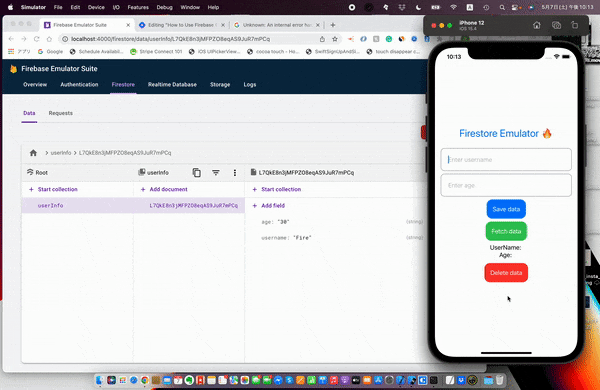
*If you encounter an error in the XCode console as below, try to run on a different simulator. I'm not sure the exact reason but this can be a bug from Firebase.
`Unkown: An internal error has occurred, print and inspect the error details for more information
That's all for this part 2 of Firestore Emulator for iOS series.
The next post will be the Realtime DB so stay tuned!
Full Code available at: github.com/akaakoz/firebase-emulator-ios